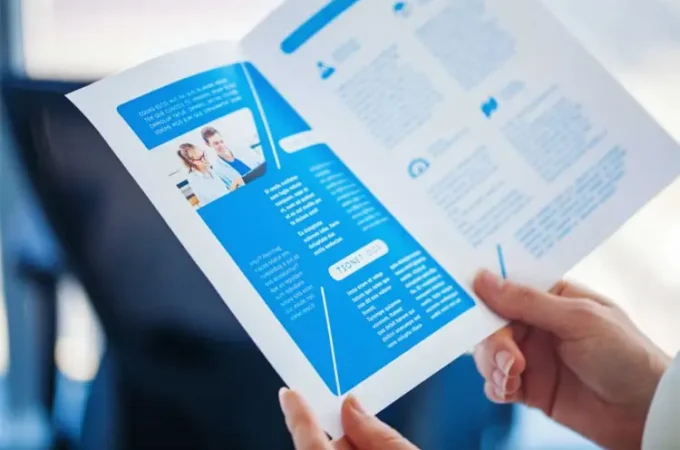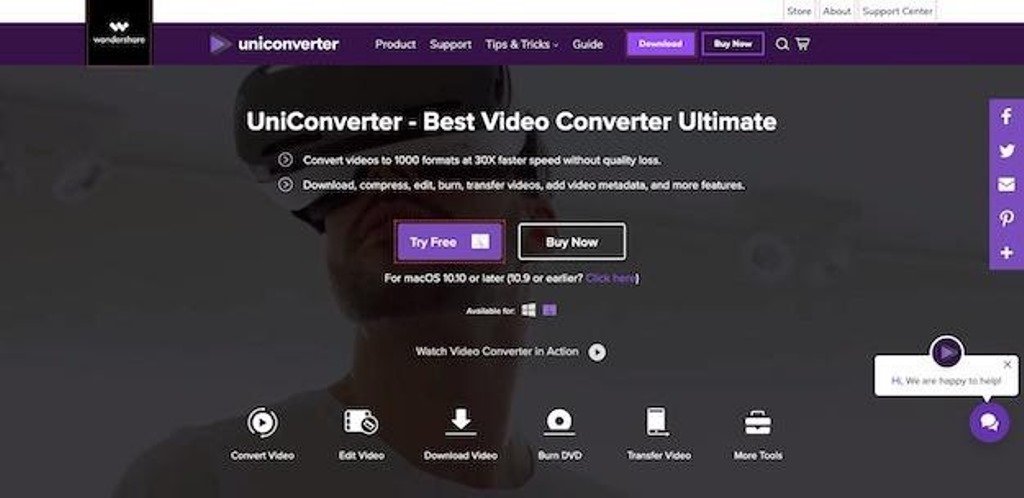
How to Compress Video Without Quality Loss
Do you want to compress a video using free software without affecting the quality of the video after processing? In this article, we are going to show you how to compress any video simply and free of charge while minimizing any loss of quality.
Why compress videos?
There are many reasons why you may want to compress videos without affecting the quality of the videos. Here is a non-exhaustive list of the main advantages of compressing videos:
- Compressed video will take up less space on your computer’s hard drive, so you can store more while having the same storage space (this also applies to external hard drives).
- Compressing a video will allow you to facilitate sharing on social networks: it will take less time to download, especially in the event of a slow internet connection.
- Compressing videos can also be useful to facilitate sharing by email or via a third-party service such as Google Drive, Microsoft OneDrive, which have limits not to be exceeded for sending large files for free.
- Compressing videos allows any computer and mobile device to play them without difficulty (a very heavy video in 4k cannot for example be correctly read by old computers).
- When videos are hosted on a hard drive on a website (without using a third-party service like YouTube, Dailymotion or Vimeo), compressed videos will be faster to load for Internet users and will take up less space on the server hosting the website.
You need a reliable video compressor and no doubt, UniConverter is the best one
UniConverter is a very good video compressor that efficiently reduces the size of any video file. If you are a beginner user, without a doubt that its online version is very good for you (installable version on Windows and Mac OS X). From your options you can choose the output format, size and resolution of the video.
Other UniConverter options:
- Compress videos in batch
- Download YouTube videos
- Additional functions: Merge, crop, apply effects, add soundtracks and subtitles to videos
Supports numerous codecs or formats - Compress videos without adding watermarks
- Convert videos
How to compress a video? You only need two steps;

1. Launch UniConverter and add your video. Open the Toolbox and select the Compress Video option. You will see a new window open. There is a + icon above it. Click the icon to select the target (the video you want to compress).
2. And compress!
The second and final step starts when you find your video in the compress video window. You will see the video details. Then you can change the video parameters. Before compressing you can preview (by clicking Preview). Once you have made sure all parameters match your needs, click Compress. The video size will be reduced without reducing quality. So easy and so fast.

Wondershare supports a large number of formats, ensuring you will not experience difficulties related to video compression in various formats. Just try and good luck!